Feature Availability: FREE | PLUS | PRO | PREMIUM
Manage who has access to your Prosperna Account by adding users and assigning permissions. Users can be admins, moderators, and more, depending on how much access you want them to have to your store. That way, you can secure your store, while others manage different transactions for you.
Why is it important? Role assignment is an important part of the management system. It determines each “role” inside the online store backend. The level of access depends on the “Role Assignment”.
Skill Level: Beginner | Advanced | Expert
How long does it take to do? 2 Minutes
Requirements:
- Use the Free Trial to access the feature.
- Purchase a paid plan to increase the number of allowed users per account.
Summary
- Go to Settings
- Select Users
- Click the Add New User button or Select Existing User
- Click Actions, select Permissions
- Set Permissions
- Click Save
Steps to Add Users
1. Go to Settings.
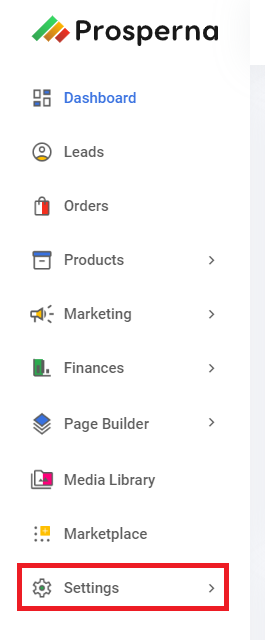
2. Select Users.
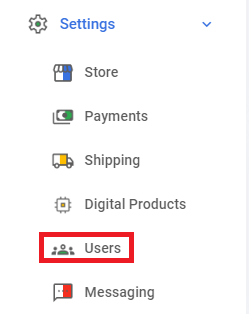
3. Click the Add New User button or Select Existing User.
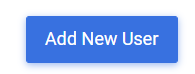
4. Click Actions, select Permissions
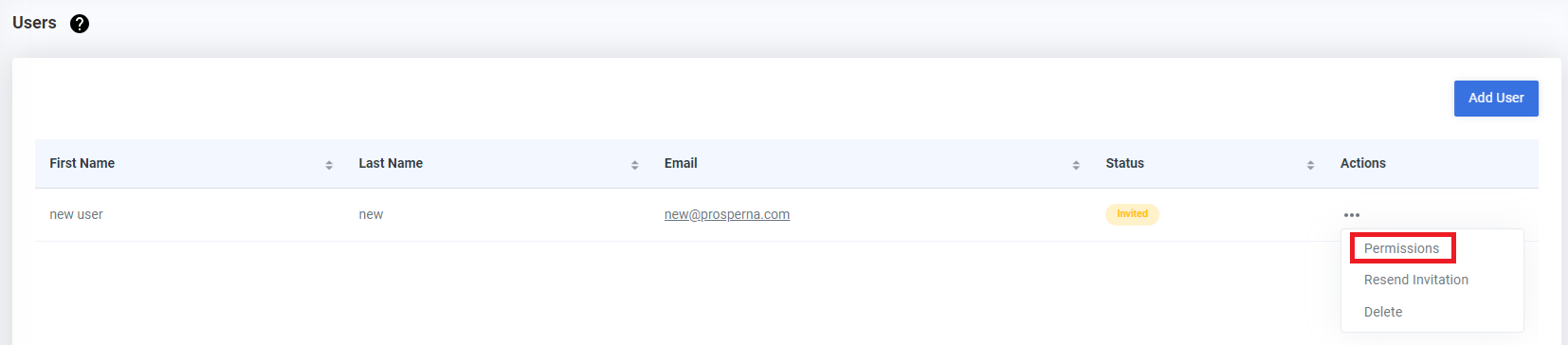
5. Set Permissions
You can set Permissions for the Social Inbox, Leads, Orders, Inventory, Categories, Variants, Add-ons, Reports, Settings, Billing, Page Builder, Blogs, Mobile App, and Locations. However, access to the Balances tab is restricted to the main account only at this time; it cannot be assigned to individual users.
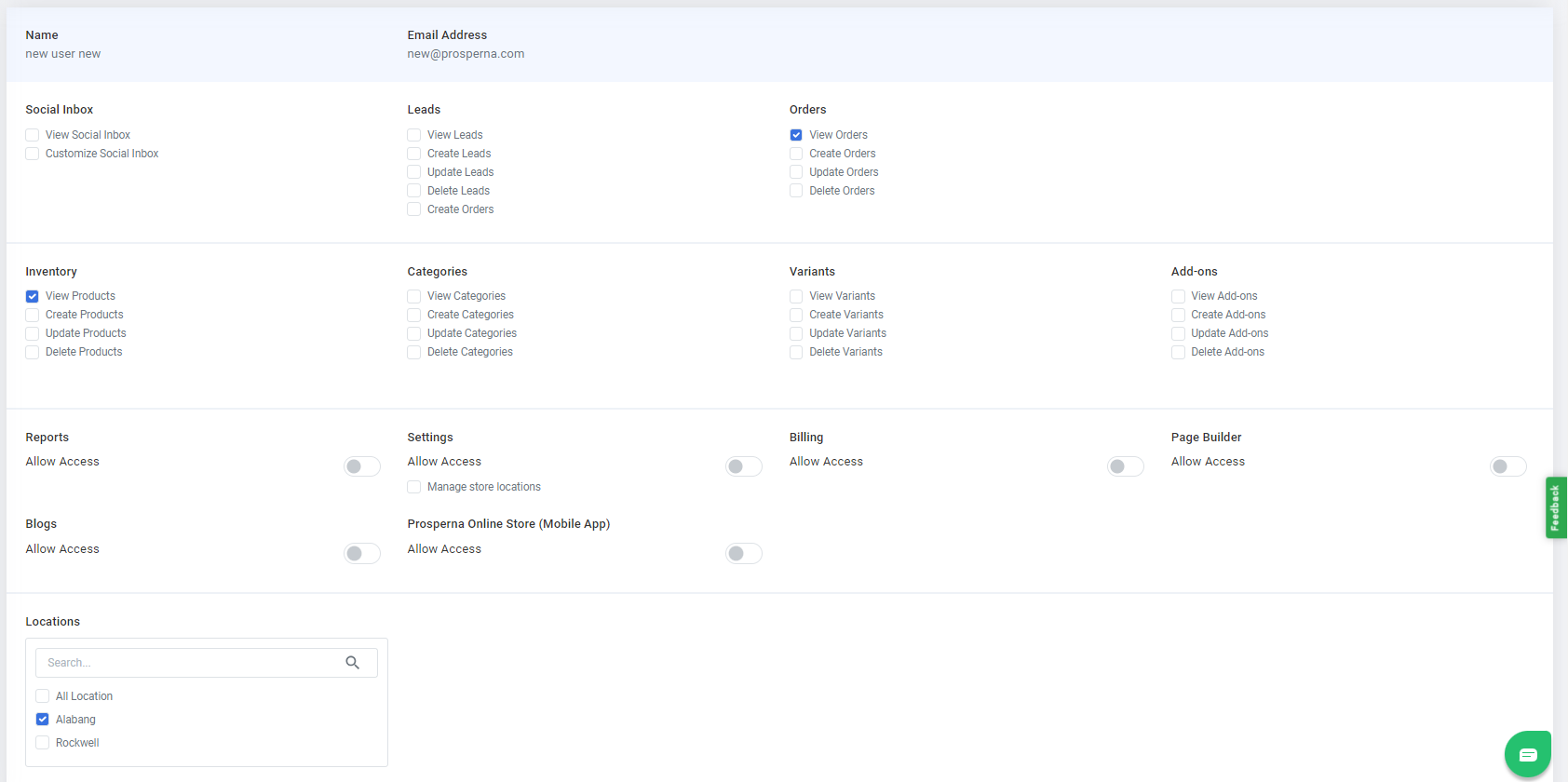
6. Click Save

Results: You have successfully set User Roles and Permissions
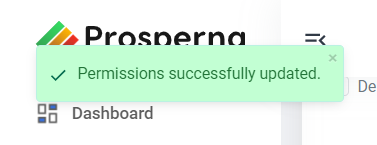
Need more help?
For more information and assistance, please send an email to [email protected] or click here.
0 of 0 found this article helpful.