Feature Availability: ALL PLANS
When setting up your Prosperna account, your store location is one of the first things we ask to make it easier for customers and shipping providers to know where you are.
Why is it important? This helps couriers find you easily for picking up parcels and for customers to estimate where their packages will be coming from.
Skill Level: Beginner | Advanced | Expert
How long does it take to do? 2 Minutes
Summary
- Shortcut: Follow the Setup Guide
- Or, Go to Settings, click Store
- Click Store Location
- Click Add Store Location
- Select the Address
- Make Changes
- Click Save.
Steps to Update Store Location
There are 2 ways to update Store Location
Option 1: Follow the Setup Guide.
Option 2: Go to Store Settings, select Store Location
Other Option:
Adding Products to Multistore Location
This feature lets customers choose different store locations, providing flexibility for each purchase.
1. Shortcut: Follow the Setup Guide.
New signups can follow the Setup Guide to complete everything they need to start selling with Prosperna.
On the top navigation, click on Setup Guide.

Go to Update Store Location.
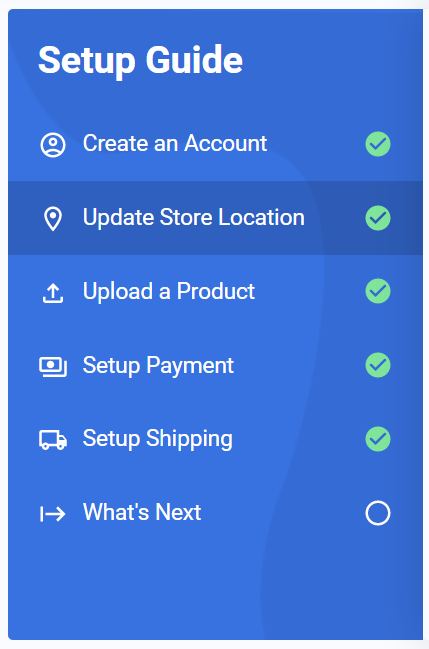
Click on Update Store Location Now button.
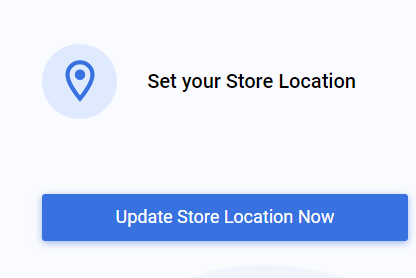
On the pop-up, complete the fields.
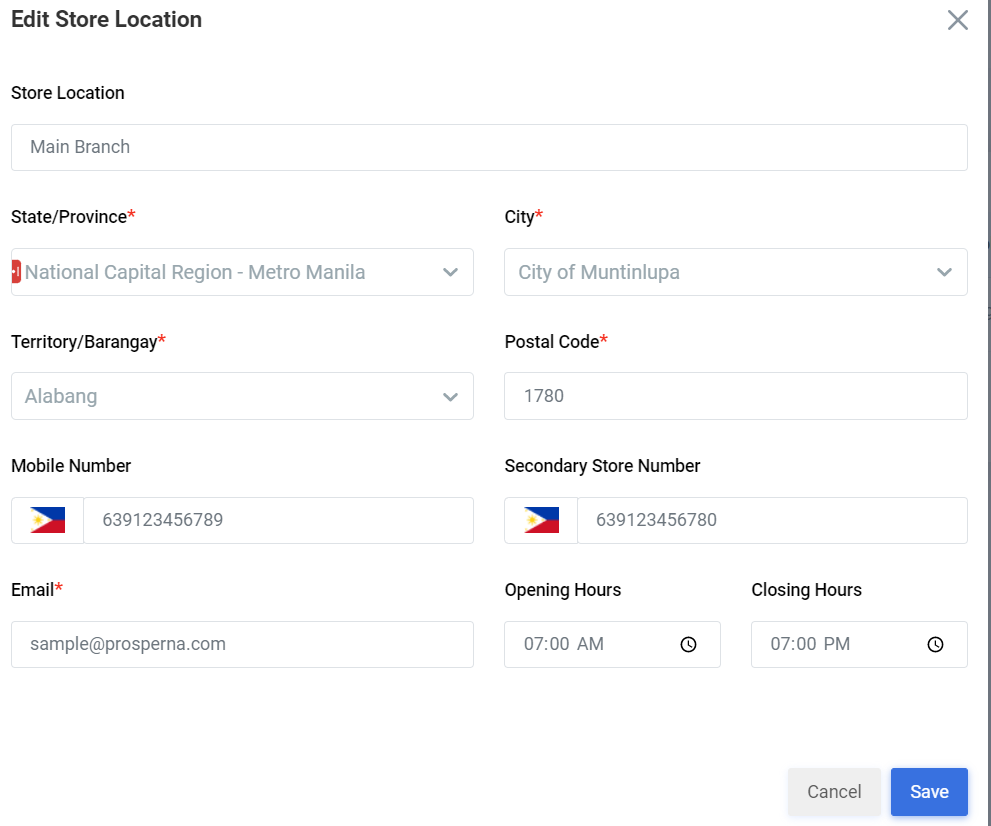
Click Save to update changes.
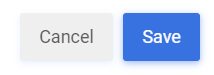
2. Or, Go to Settings, click Store
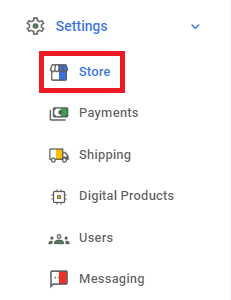
3. Click Store Location
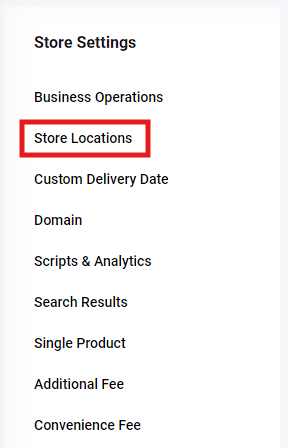
4. Click Add Store Location

5. Select the Address

6. Make Changes
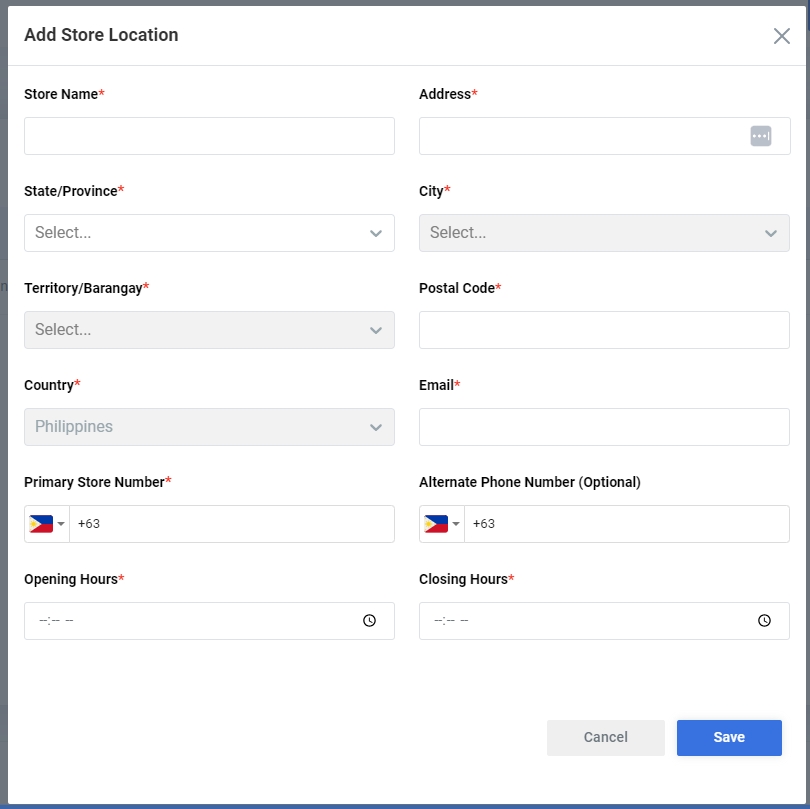
7. Click Save
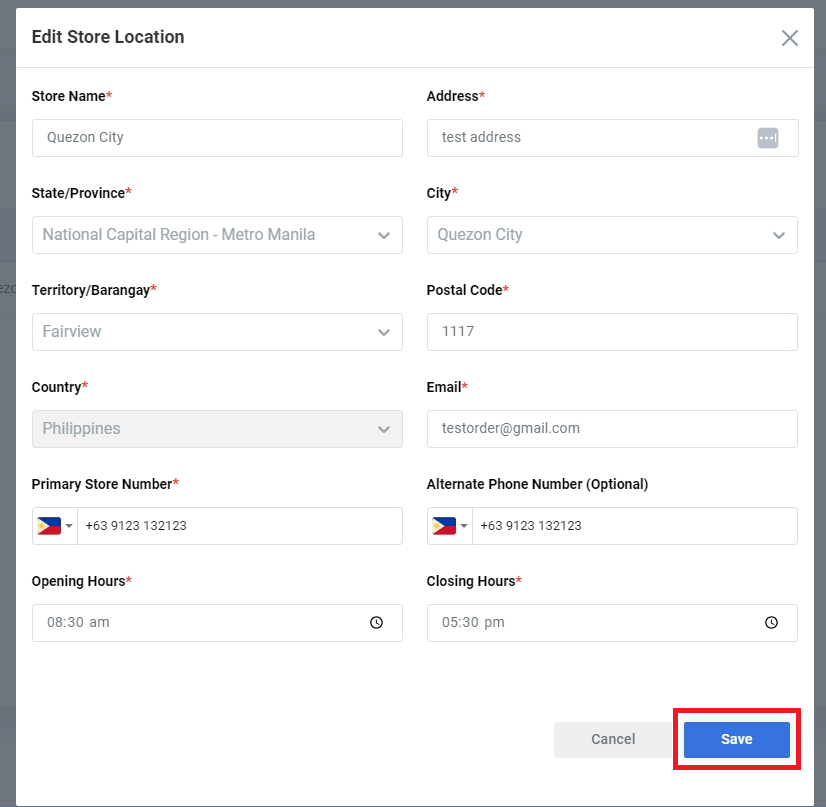
Result: You have successfully updated your Store Location.
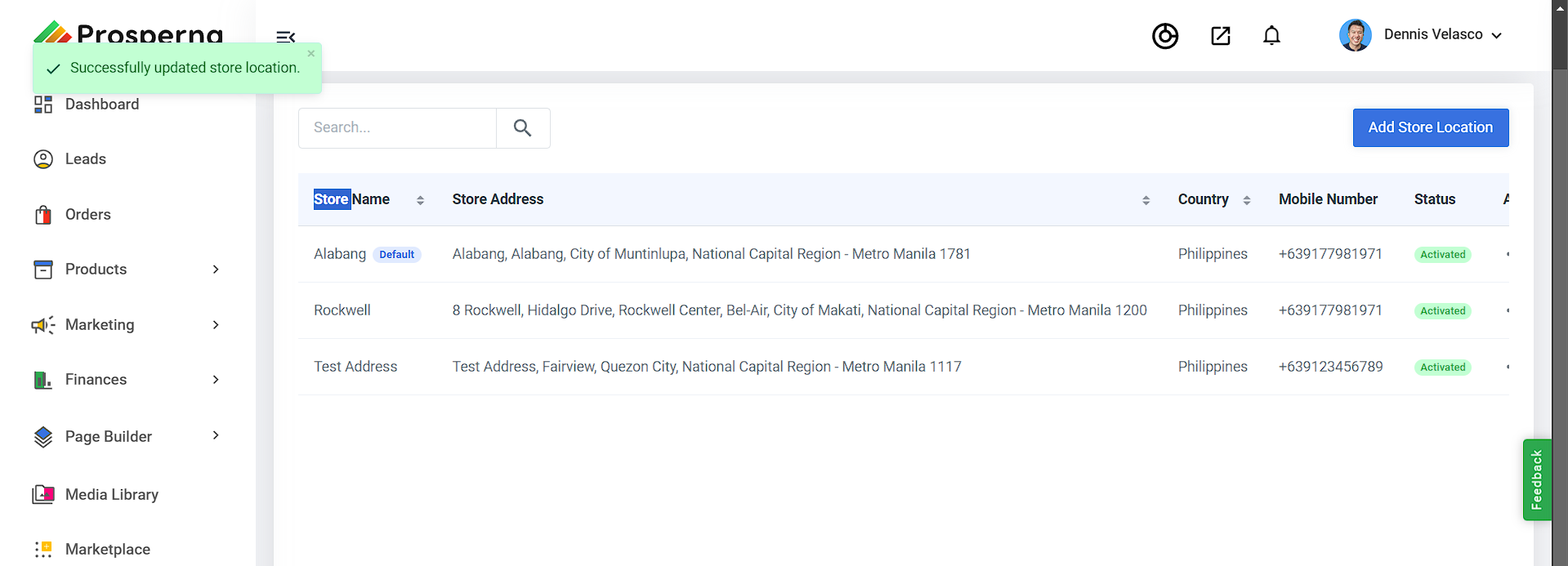
Need more help?
0 of 0 found this article helpful.