Feature Availability: PAID PLANS
The Custom Home Page feature provides merchants with the flexibility to choose and designate the specific Home Page they wish to display on their website.
Why is it important? This functionality enables them to customize their site’s initial landing experience, ensuring that visitors are greeted with the most relevant or promotional content.
Skill Level: Beginner | Advanced | Expert
How long does it take to do? 5 Minutes
Requirements
- Published Page
Summary
- Go to Page Builder, select Design Settings
- Go to Home Page
- Set the Home Page
- Click Save
Steps to Custom Homepage
1.Go to Page Builder, select Design Settings
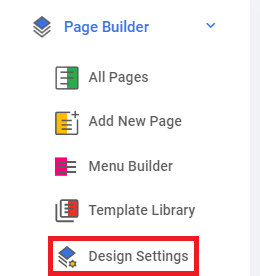
2.Go to Home Page
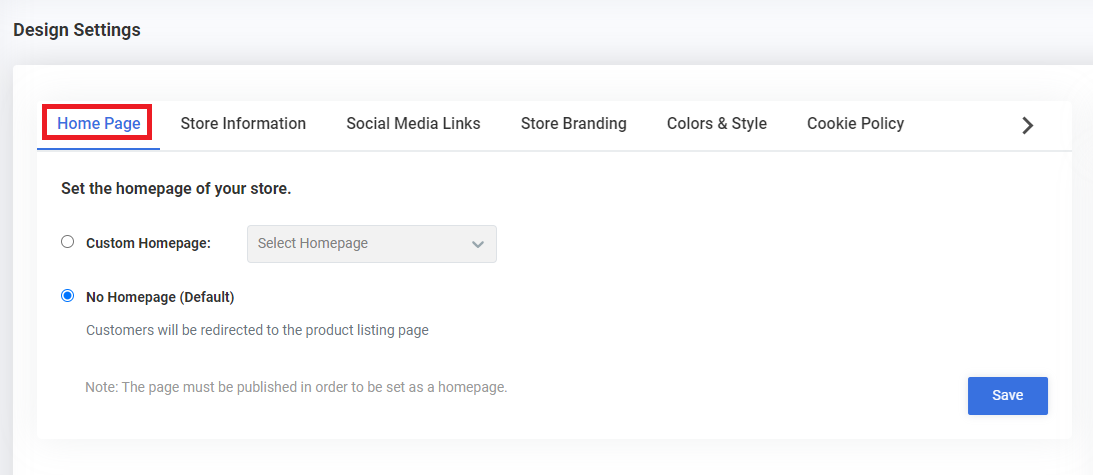
3.Set the Home Page
- Custom Homepage - Select your desired homepage from the dropdown menu of your published pages.
- No Homepage - Customers will be redirected to the product listing page.
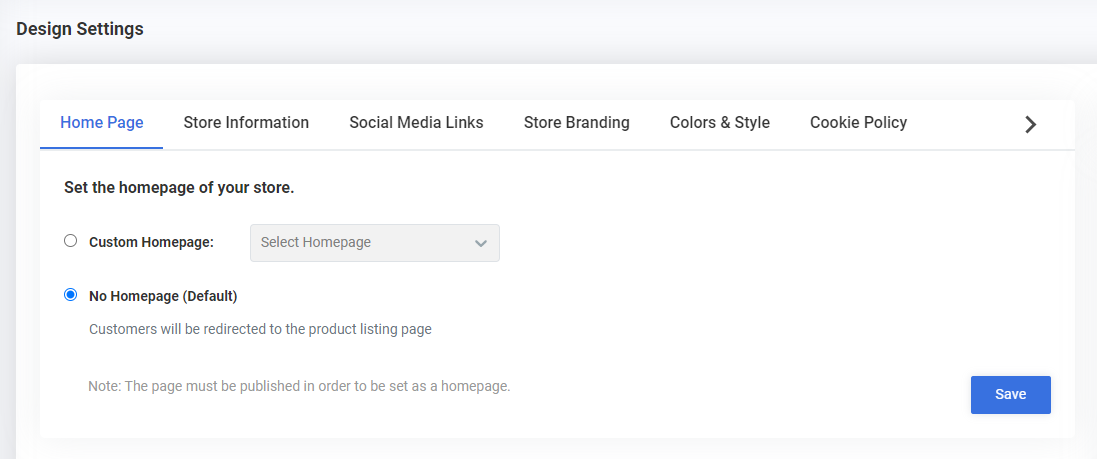
To select a Custom Homepage, please choose the "page" in the dropdown that you want to appear as the "homepage".
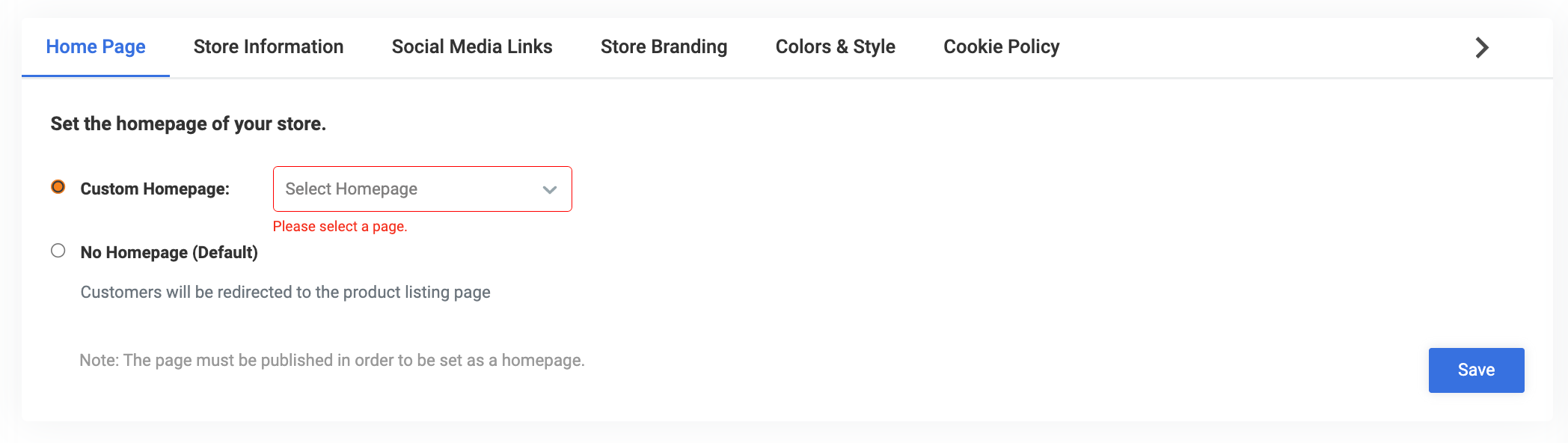
Note: The default is the product page as the "homepage"
4.Click Save
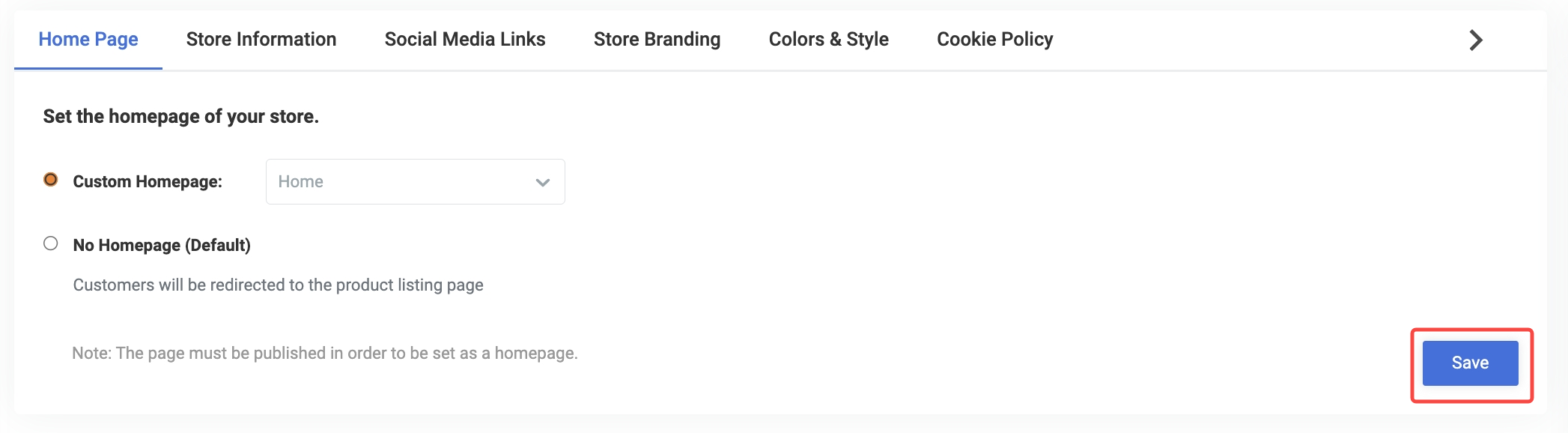
Results: You have successfully assigned your custom Home Page
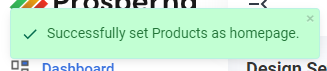
Need more help?
Did you find this article helpful?
0 of 0 found this article helpful.
0 of 0 found this article helpful.
Can't find what you're looking for?Log a ticket