Feature Availability: ALL PLANS
Establishing color branding on your site is not just about making it visually appealing; it's about conveying your brand's identity, fostering emotional connections with your audience, and creating a consistent and memorable brand experience.
Why is it important? Color Branding helps define your brand identity, enhances memorability, creates emotional connections, differentiates your brand, ensures consistency, improves user experience, and promotes accessibility and inclusivity.
Skill Level: Beginner | Advanced | Expert
How long does it take to do? 2 Minutes
Summary:
- Go to Page Builder, and select Design Settings..
- Click on Color & Style and select Color Settings.
- Edit the following category settings depending on how you want your store to look.
- Click Save.
Steps to Modify the Color Settings of Your Online Store
1. Go to Page Builder, and select Design Settings.
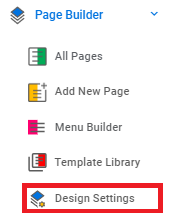
2. Click on Color & Style and select Color Settings.
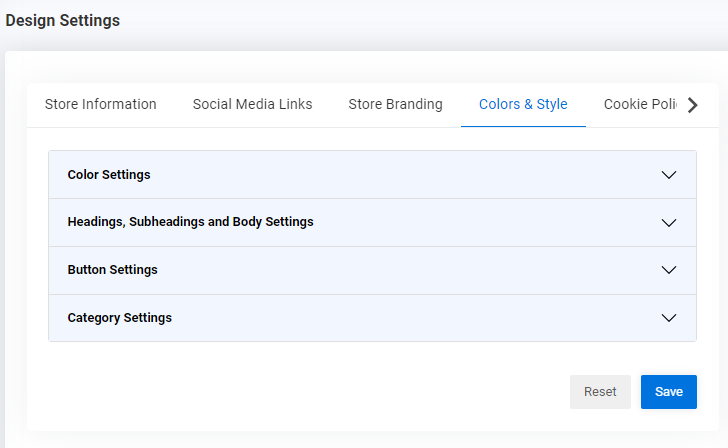
3. Edit the following category settings depending on how you want your store to look.
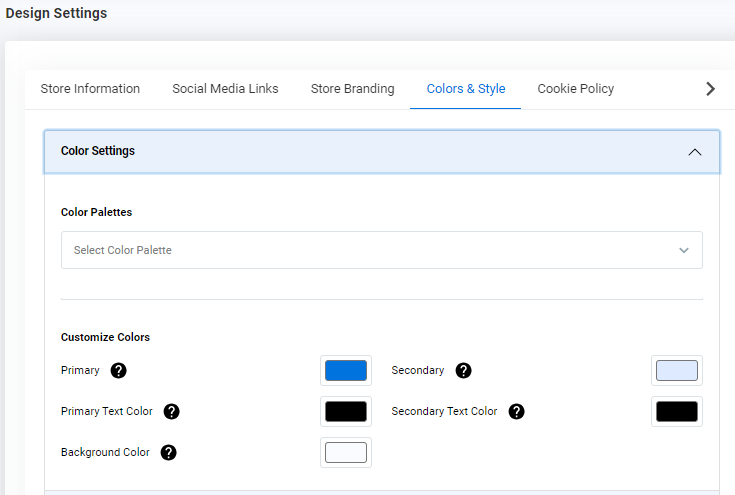
3.1 Color Palettes
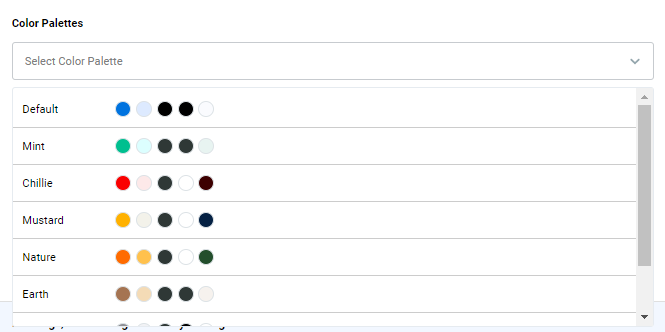
3.2 Customize Colors
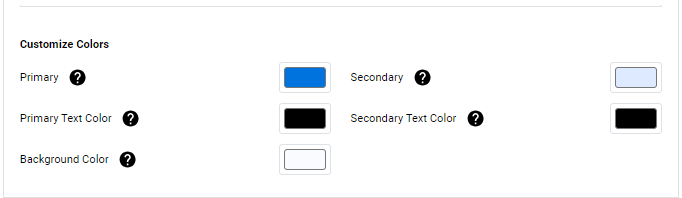
4. Click Save.
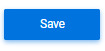
Need more help?
For more information and assistance, please send an email to [email protected] or click here.
Did you find this article helpful?
0 of 0 found this article helpful.
0 of 0 found this article helpful.
Can't find what you're looking for?Log a ticket