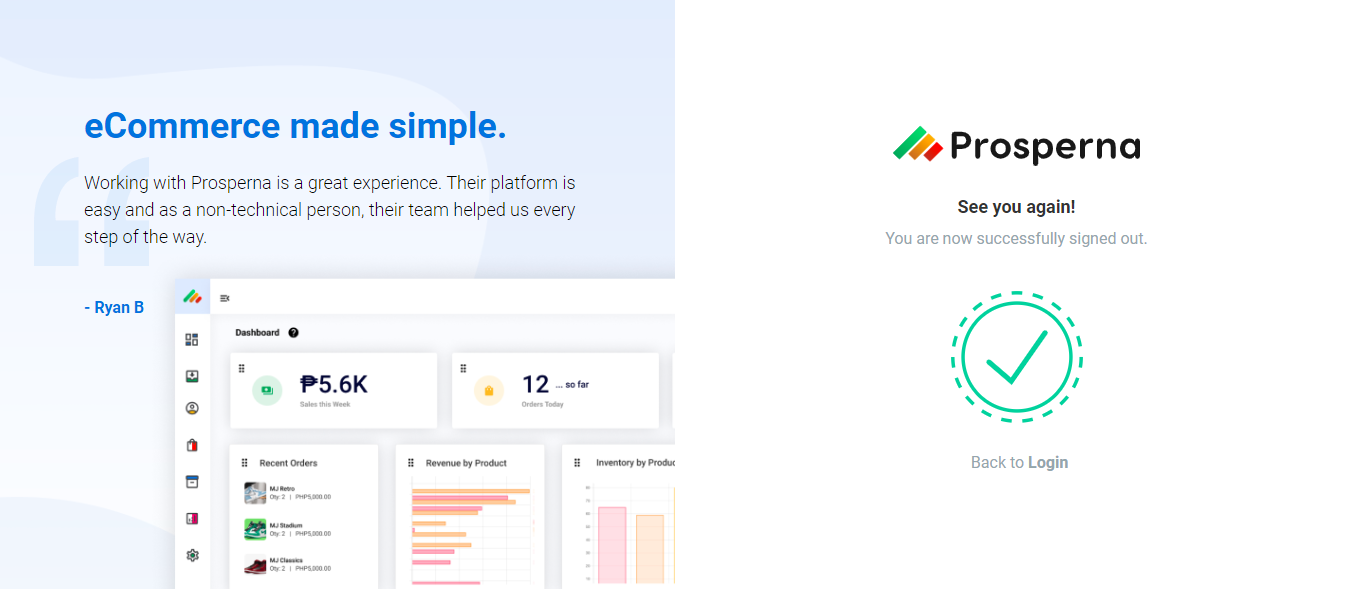How To Delete Account
Feature Availability: ALL PLANS
In this article, we will assist you in managing your account and learn how to securely delete it when necessary.
Why is it important? Deleting your account ensures your data privacy and security by removing your personal information from our system, providing peace of mind and control over your online presence.
Skill Level: Beginner | Advanced | Expert
How long does it take to do? 5 Minutes
Summary
- On the top right side of your page, click on your profile icon.
- Click “My Account”.
- Scroll down from Personal Information and click on "Delete Account".
- After clicking "Delete Account," a confirmation prompt will appear. If you decide to proceed with deletion, please type "DELETE" in the designated field to confirm.
- Account Deleted Successfully.
Steps to Delete Account
1. On the top right side of your page, click on your profile icon.
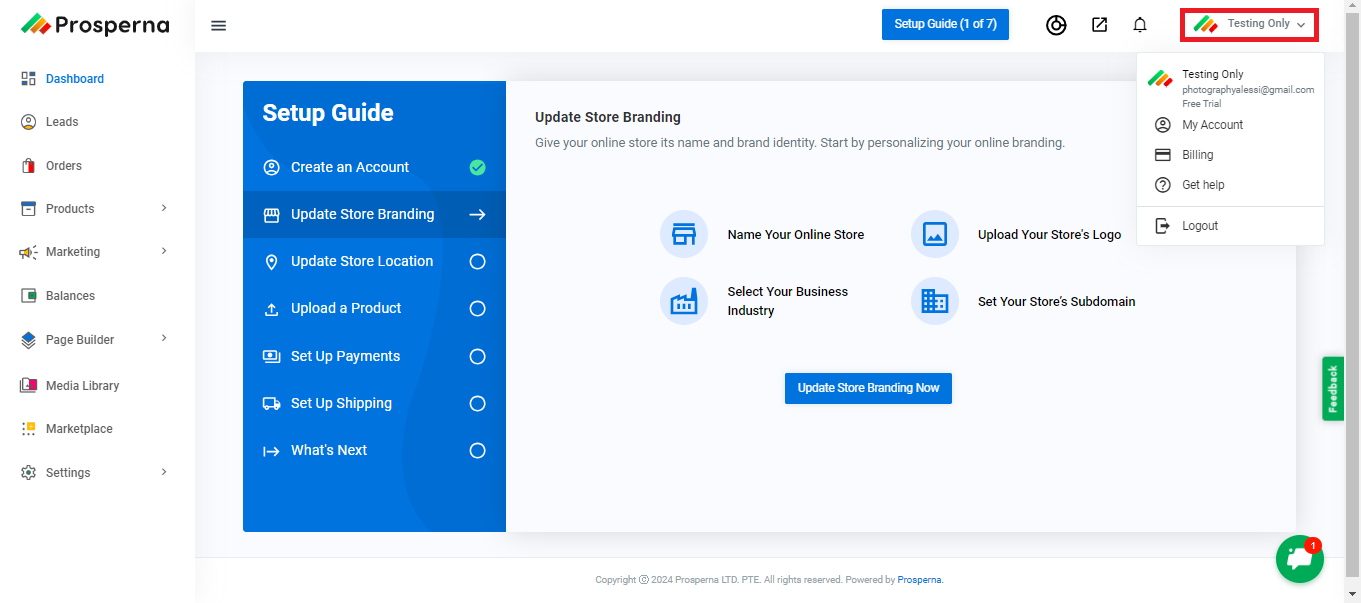
2. Click “My Account”.
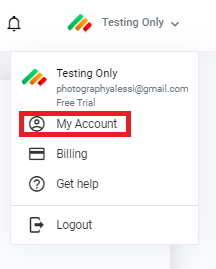
3. Scroll down from Personal Information and click on "Delete Account".
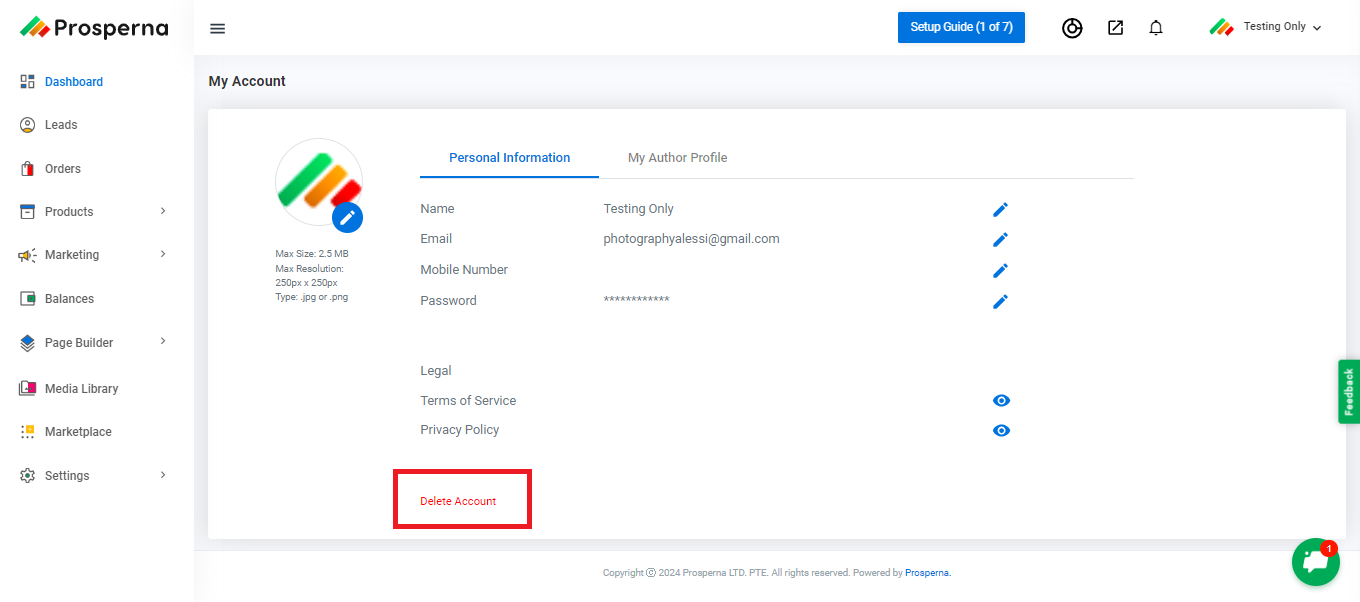
4. After clicking "Delete Account," a confirmation prompt will appear. If you decide to proceed with deletion, please type "DELETE" in the designated field to confirm.
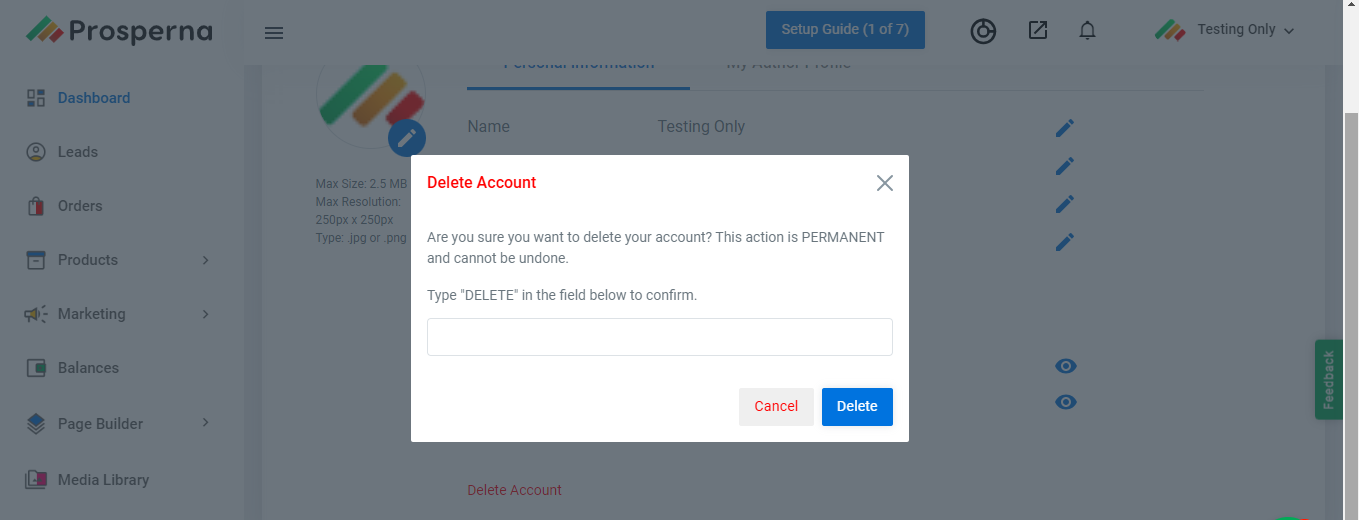
5. Account Deleted Successfully.
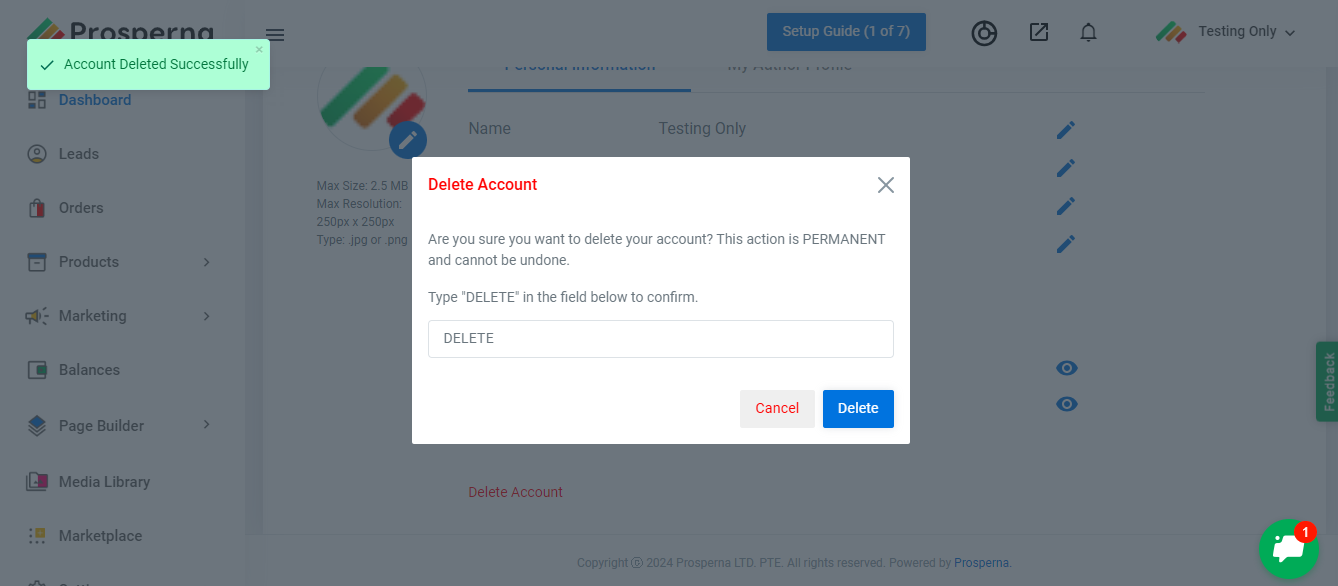
Results: Your account is successfully deleted. You will be automatically signed out.
Need more help?
Did you find this article helpful?
0 of 0 found this article helpful.
0 of 0 found this article helpful.
Can't find what you're looking for?Log a ticket