How to Modify the Category Settings of Your Online Store
Created by: GoDesk Support
Last edited:
Last edited:
Feature Availability: ALL PLANS
Styling the navigation bar of your myPage link in bio tool is crucial because it is the primary means by which users can access different areas of the website.
Why is it important? A well-designed navigation bar can improve the overall user experience, making it easier for users to find what they are looking for and navigate the site more efficiently.
Skill Level: Beginner | Advanced | Expert
How long does it take to do? 2 Minutes
Summary:
- Go to Store Settings.
- Click Design Settings.
- Edit the style and colors.
- Click Save.
Steps to Modify the Category Settings of Your Online Store
1. Go to Page Builder, and select Design Settings.
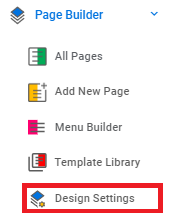
2. Click on Design Settings. Go to Color & Style and select Category Settings.
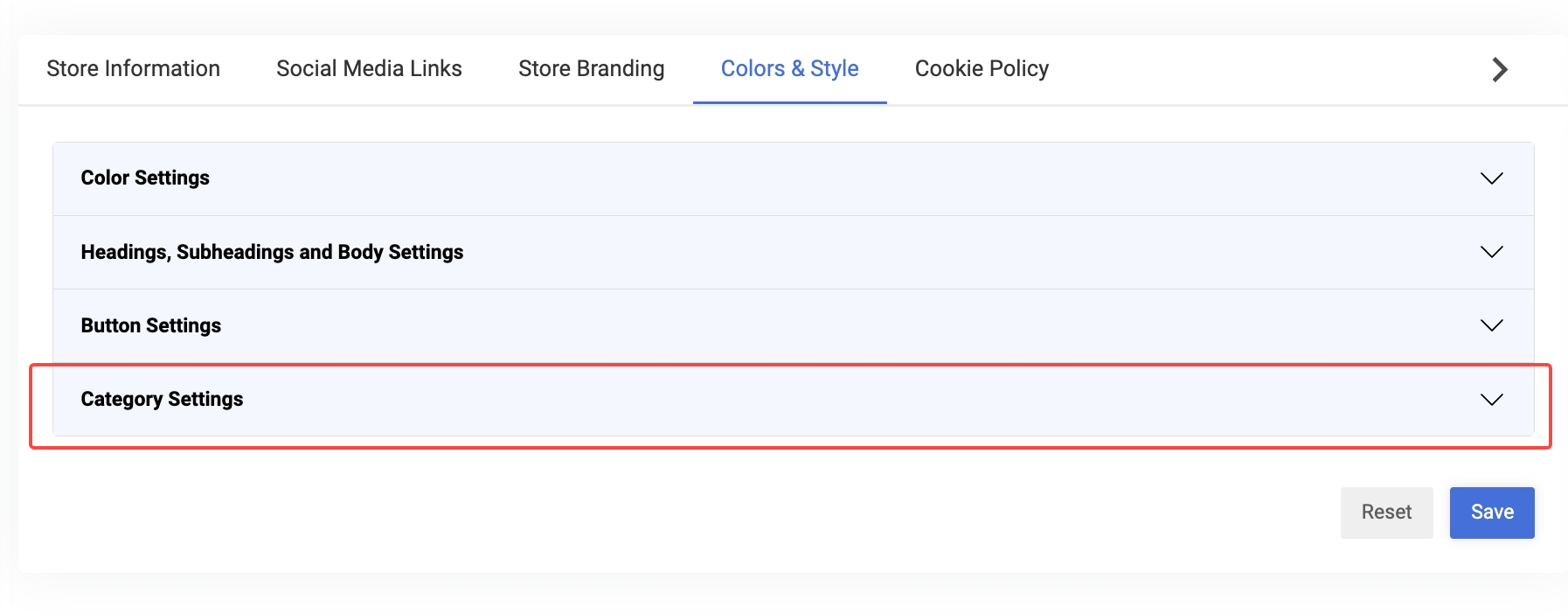
3. Edit the following category settings depending on how you want your store to look.
- Font Family - select the text in a particular typeface
- Font Size - the height of characters in a font
- Font Weight - thickness or boldness of the characters in a font, ranging from light to bold
- Font Color - the hue or shade of the characters in a font
- Text Decoration - visual styling of text elements such as underlining, strikethrough, and highlighting
- Image Display Style - Enables to Hide and Unhide Category Photo, and select the shape of the Category Photo
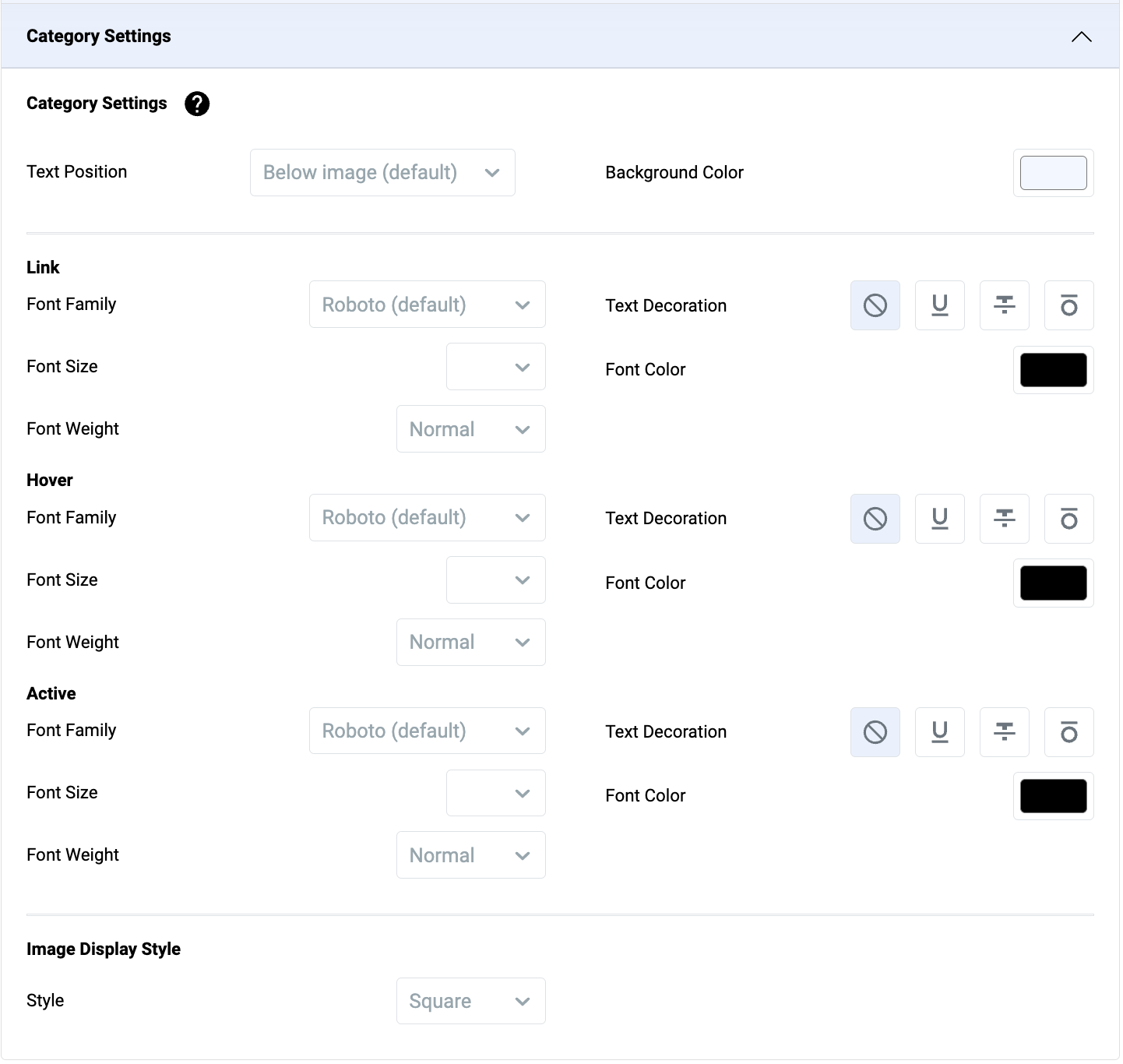
4. Click Save.
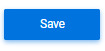
Need more help?
For more information and assistance, please send an email to [email protected] or click here.
Did you find this article helpful?
0 of 0 found this article helpful.
0 of 0 found this article helpful.
Can't find what you're looking for?Log a ticket